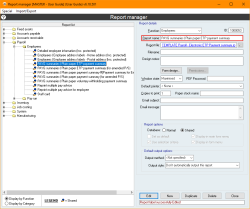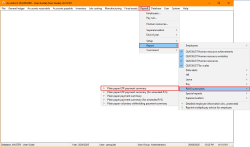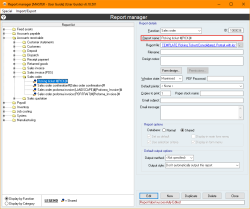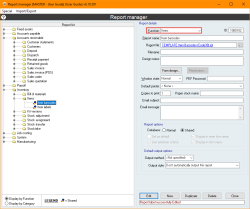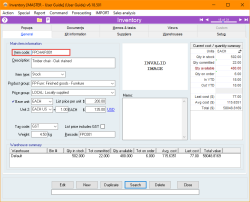Special report set-up configuration techniques
You can add reports to submenus by manually entering the name of the relevant submenu followed by the pipe symbol “|” at the beginning of the Report name field.
For example, a report that has Employees in the Function field and PAYG summaries | Plain paper ETP payment summary in the Report name field will appear in: Payroll > Report > PAYG summaries as Plain paper ETP payment summary.
Please note that, in this case, the report appears in Payroll because the Employees function is in the Payroll function group.
If you enter a submenu name that doesn’t exist, Accentis Enterprise will create a new one with the name you used.
By default, if a report has the Display in form menu option selected, it will appear in the Report menu of the form for the report's Function.
You can add the report to specific menus by including the menu name in square brackets at the beginning of the Report name. If you enter a menu name that doesn't exist for that form, Accentis Enterprise will create a new one with the name you used.
For example, a report that has Sales order in the Function field and [Proforma invoice] Landscape | Landscape proforma invoice extended in the Report name field will appear in the Sales order form in: Proforma invoice > Landscape as Landscape proforma invoice extended.
The Report name, Filename, and Function fields are all able to affect the name of the file that is generated from the report, but only one of them is used.
- Firstly, the Report name field is checked.
- If there is no filename specified in the Report name field, the Filename field is checked.
- If there is no filename specified in the Report name field, and the Filename field is blank, the Function field is used.
To set the name of the generated file using the Report name field, you need to include #[FILENAME]# after the report name (where FILENAME is what will become the name of the file).
If the report is generated from a form, the record number will also be appended to the end of the filename.
For example, if a report that has Picking ticket #[PICK]# in the Report name field is generated from a Sales order with Order # 16, the generated file will be called PICK16.
If the #[FILENAME]# tag isn’t used in the Report name field, the Filename field is used as the filename.
This field allows you to use more complex tags such as #[USERNAME]# for the full name of the current user, and #[RECORD]# for the ID of the record being outputted (e.g. Sales order number).
For a list of tags you can use and what they are used for, please see Report email keywords.
If the #[FILENAME]# tag isn’t used in the Report name field, and the Filename field is blank, the report’s Function will be used as the filename.
If the report is generated from a form, the record number will also be appended to the end of the filename.
For example, if a report that has Items in the Function field is generated from an Inventory record with Item codeFPCHAIR001, the generated file will be called Items_FPCHAIR001.
You can define a report that has an email message and subject, but which doesn’t actually have a PDF attached. Use this when you want to have a report that acts as an email message or reminder of when a record has been updated. Do this by setting the Report file field to <NO REPORT>.
The default email subject and message text for any report when these fields have been left empty in the report definition is as follows:
Subject
<Function name> [# <Record number> | report] from <Trading name>
Example: Sales order #2287 from Orange Circle Enterprises
Example: Customer report from Orange Circle Enterprises
Message
Please find attached <Function name> from <Trading name>
Example: Please find attached Sales order from Orange Circle Enterprises
However, you can put in your own message and subject using plain text. This text can also include special tags that are substituted as follows:
| #[SENDER]# | Trading name specified in the system preferences |
| #[RECORD]# | ID of the record being output (e.g: Sales order number) |
| #[USERID]# | ID of the current user |
| #[USERNAME]# | Full name of the current user |
| #[INCLUDE <id>]# | Include the text from search with ID of <id>. E.g. #[INCLUDE 1100235]# |
Ensure that you only expose data that you intend to use in this technique and thoroughly test your query to ensure it is correct.
A report can be added to the Report menu of a search (which then allows that report to be run against any line generated from the search) using the following tag in the search column: \LX, where X is a function number. This will add the following reports to the report menu.
[Reports available to be run against each selected COLUMN NAME]
Below this header, every report assigned to function X and set as “Display in form” is added. Note: If multiple columns exist for function \LX, the header and report will still only be added once.
Using the column tag \SRY, you can specify the ID of a report to be added to the search menu. If the report has already been added to the menu above, it is ignored. If it has not been added, a new header is added to the menu.
[Other reports to be run against each selected record]
Below this header, the report is added. Note: If multiple \SR links are found, the header is only added once and all required report sit below it.